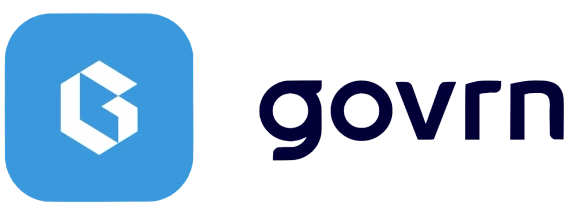How to Sign Up and Sign In to Govrn
Complete guide to creating your account, signing in securely, and managing your authentication settings.
How to Create Your Account
Follow these steps to set up your Govrn account from an invitation:
- 1Open the invitation email from Govrn
- 2Click the 'Accept Invitation' button
- 3Select your country from the dropdown menu
- 4Enter your mobile phone number
- 5Enter the verification code sent via SMS
- 6Create a strong password (minimum 8 characters)
- 7Accept the terms and conditions
- 8Click 'Complete Registration'
Create a strong password using a mix of letters, numbers, and symbols. Never share your password or 2FA codes with anyone.
Password Requirements
- • Minimum 8 characters long
- • At least one uppercase letter
- • At least one number
- • At least one special character
How to Sign In Securely
Access your Govrn account with these steps:
- 1Visit app.govrn.com in your browser
- 2Enter your email address
- 3Enter your password
- 4Click 'Sign In'
- 5Enter the 2FA code sent to your phone
- 6Click 'Verify' to complete login
Enable 'Remember this device' only on your personal, secure devices to streamline future logins.
Two-Factor Authentication (2FA)
Why Use 2FA?
- • Extra security layer
- • Prevents unauthorized access
- • Protects sensitive data
Troubleshooting
- • Wait 30 seconds and request a new code
- • Check if your phone has signal
- • Verify your phone number is correct
- • Contact support if issues persist
How to Reset Your Password
If you've forgotten your password, here's how to reset it:
- 1Click 'Forgot Password?' on the login page
- 2Enter your email address
- 3Click 'Reset Password'
- 4Check your email for the reset link
- 5Click the reset link in the email
- 6Enter and confirm your new password
- 7Click 'Save New Password'
Password reset links expire after 24 hours for security. Request a new one if needed.
Troubleshooting Common Issues
Solutions for common authentication problems:
Password Reset Issues
- • Check your spam/junk folder for the reset email
- • Add support@govrn.com to your safe senders list
- • Request a new reset link if 24 hours have passed
- • Clear your browser cache and cookies
Firewall & Access Issues
- • Ensure prod.api.ongovrn.com is whitelisted
- • Check corporate firewall settings
- • Allow HTTPS traffic on port 443
- • Contact your IT department if needed
For more details about domains and protocols used by Govrn, please see our Domains & Protocols Guide .
Quick Reference
Common Issues
- • No invitation email: Check spam folder
- • 2FA not received: Verify phone number
- • Can't log in: Clear browser cache
- • Session expired: Sign in again
Security Tips
- • Use a unique password
- • Never share 2FA codes
- • Sign out on shared devices
- • Update password regularly
Need Help?
Having trouble signing in or need assistance with authentication? Our support team is here to help.