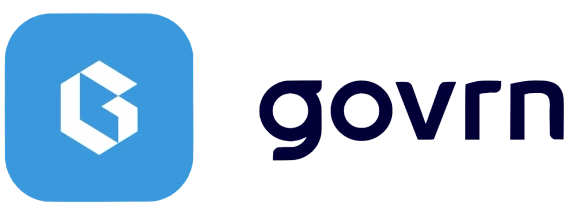Board Member Getting Started Guide
Complete guide to setting up your Govrn account and navigating the platform as a board member.
Receiving Your Invitation
Your board journey begins with an email invitation from Govrn:
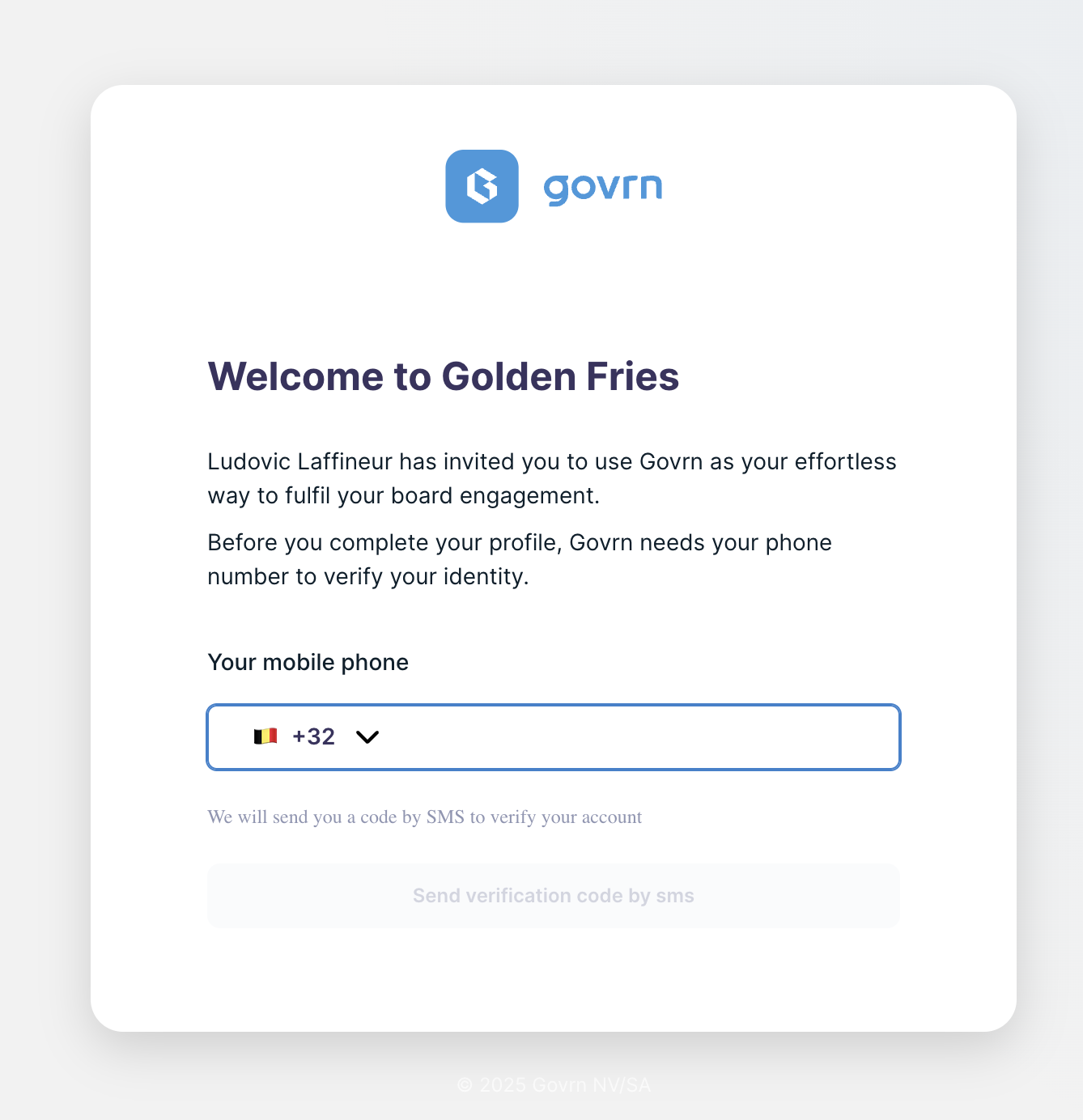
- 1Check your email inbox for an invitation from support@govrn.com
- 2Click on the invitation link in the email
- 3Insert your phone number when prompted
- 4Create your profile by filling in the required information
- 5Set up a strong password for your account
- 6Complete your profile setup
Keep your invitation email handy during setup in case you need to reference any specific instructions from your board secretary.
Connectivity Issues?
- • Visit app.govrn.com to test connectivity to our services
- • Check your internet connection
- • Ensure your firewall allows access to Govrn domains
- • Contact your IT department if issues persist
Phone Number Already Used?
- • You can use any email address linked to your phone number
- • Communications will be automatically linked to the correct emails
- • Multiple email addresses can share the same phone number
- • Login works with any of your registered email addresses
Creating Your Password and Profile
Set up your secure credentials and complete your board member profile:
Password Requirements
- • Minimum 8 characters long
- • At least one uppercase letter
- • At least one number
- • At least one special character
Profile Information
Complete your profile with:
- • Full name and professional title
- • Contact preferences for notifications
- • Profile photo (optional but recommended)
- • Time zone for meeting scheduling
Use a professional email address and keep your profile information up to date for better board collaboration.
Your First Login - Home Page Overview
After logging in, you'll see your personalized board member dashboard:
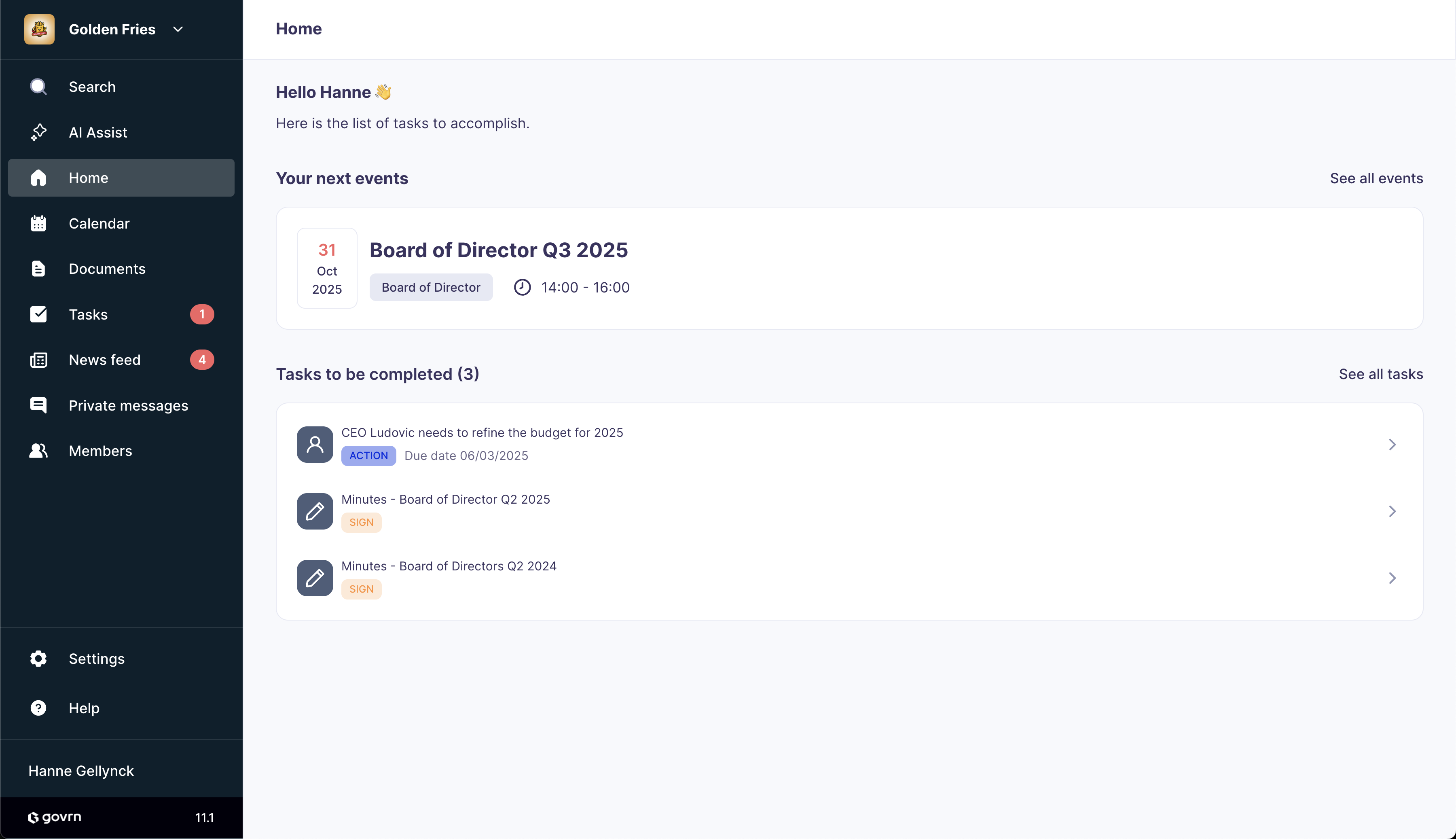
- 1View next events you are invited to
- 2Check assigned tasks and their deadlines
- 3See recent notifications and updates
- 4Access quick navigation to key sections
Dashboard Sections
Upcoming Events
See meetings you're invited to with dates, times, and preparation status.
Assigned Tasks
Track documents to read, items to sign, and votes to cast before meetings.
Navigating the Events Tab
Manage your board meetings and access event-related materials:
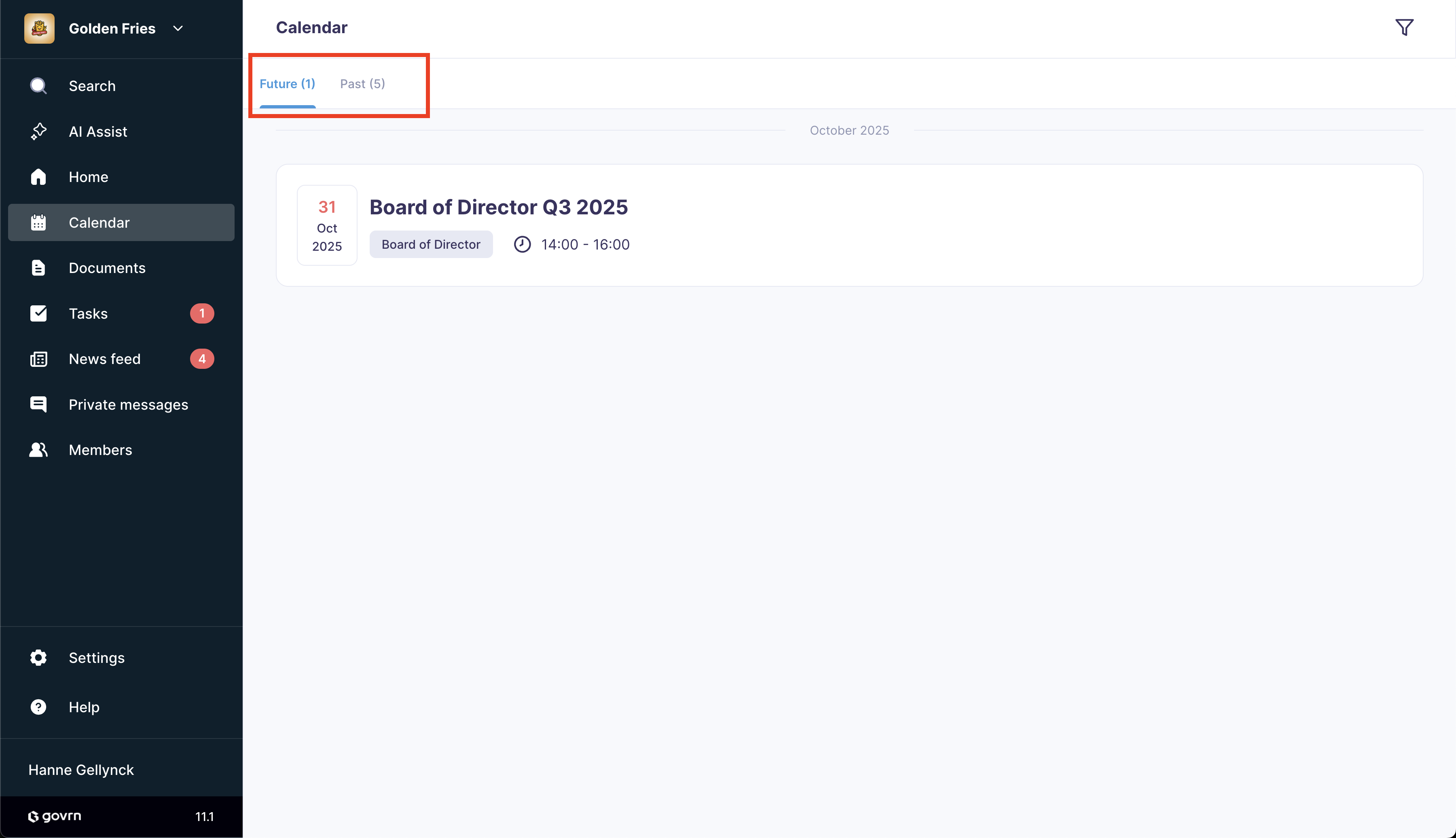
- 1Browse future events for your board groups
- 2Review past events and their materials
- 3Filter events by date, type, or group
- 4Access event-specific documents and tasks
Event Organization
Future Events
- • Upcoming board meetings
- • Committee sessions
- • Special events and AGMs
Past Events
- • Meeting minutes and records
- • Historical documents
- • Decision archives
Preparing for Board Meetings
Use event details to prepare effectively for each board meeting:
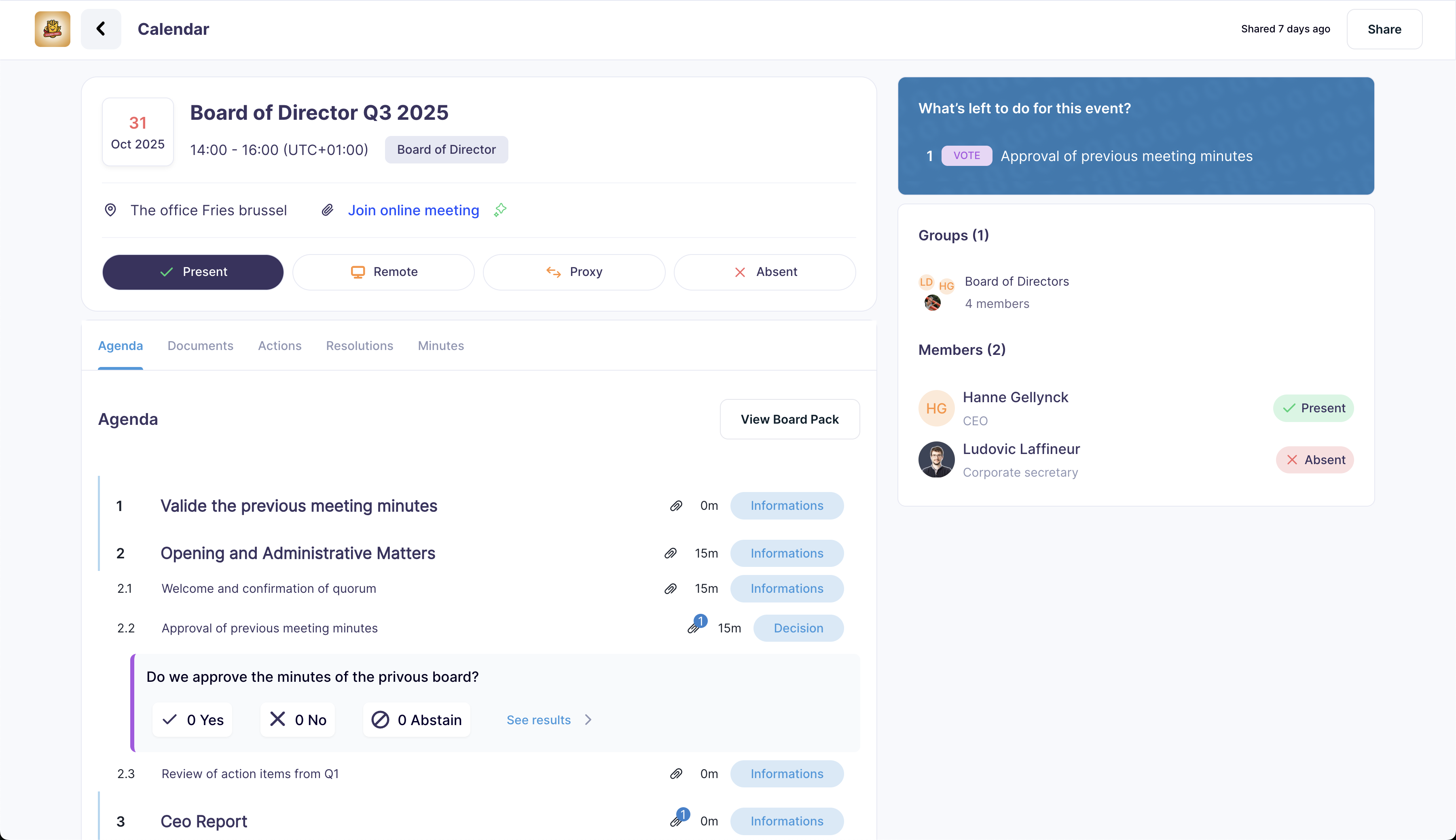
- 1Mark your presence by clicking the attendance button
- 2Alternatively, respond to the email invitation from Govrn
- 3Review tasks assigned for this board meeting
- 4Read and annotate documents in the board pack
- 5Complete any required actions (read, sign, vote)
- 6Prepare notes and questions for the meeting
Start reviewing board materials early and make private annotations as you read. This helps you prepare thoughtful questions and contributions.
Meeting Preparation Checklist
Before the Meeting
- ✓ Confirm attendance
- ✓ Read all board pack materials
- ✓ Complete required tasks
- ✓ Prepare questions and notes
Document Actions
- • Read: Review and understand
- • Sign: Digital signature required
- • Vote: Cast your board vote
- • Annotate: Add private notes
Board Pack and Annotations
Read documents efficiently and make private annotations to prepare for meetings:
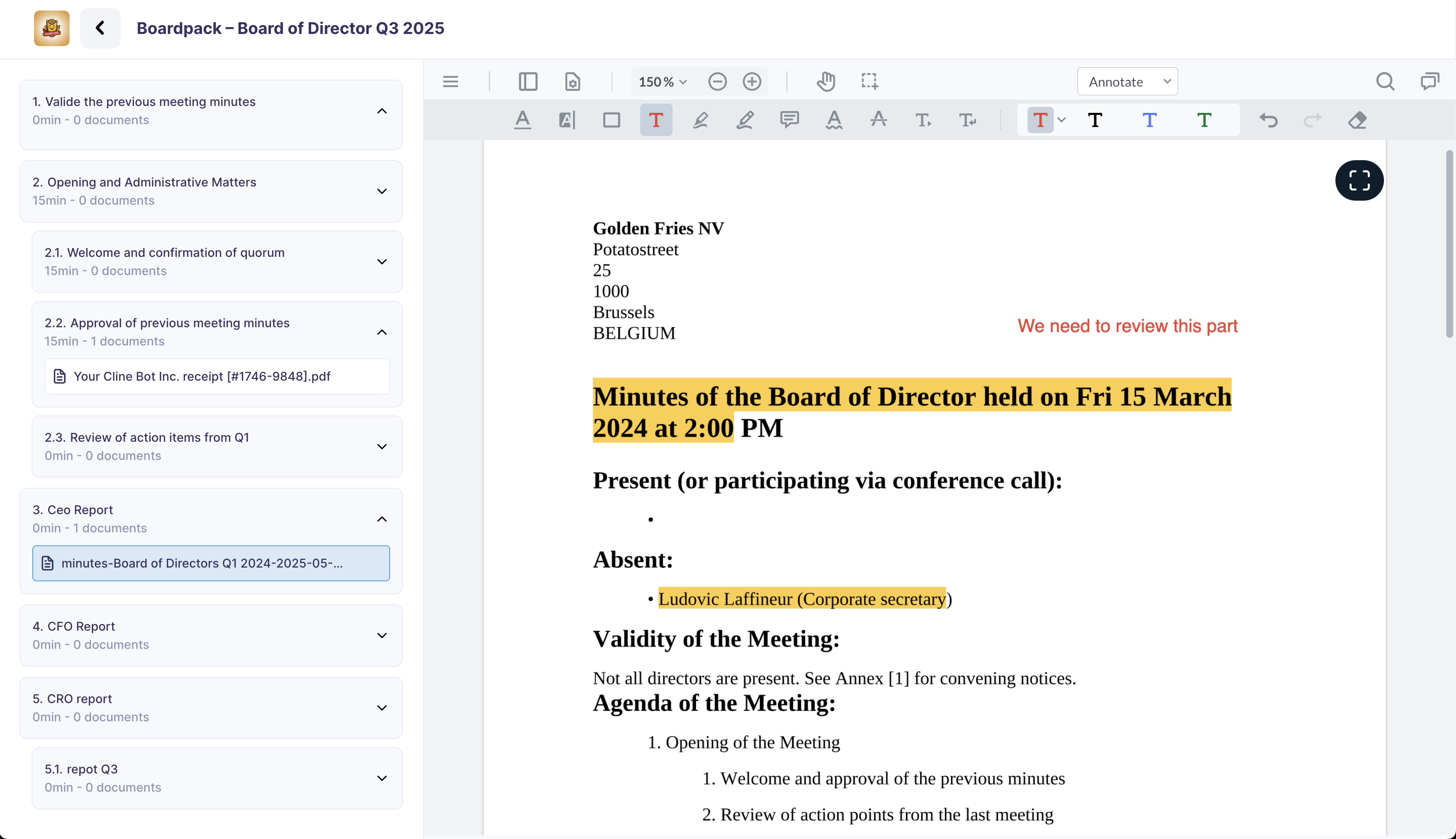
- 1Access the board pack from your event details page
- 2Click on any document to open the viewer
- 3Use the annotation tools in the sidebar
- 4Add private notes that only you can see
- 5Highlight important sections for quick reference
- 6Save your annotations automatically as you work
Your annotations are completely private and help you prepare thoughtful questions and insights for board discussions.
Annotation Tools
Available Features
- • Private notes visible only to you
- • Text highlighting in multiple colors
- • Comment bubbles for detailed observations
- • Drawing tools for diagrams and markups
- • Search within your annotations
- • Export annotations with document references
Best Practices
- • Use different colors for different topics
- • Add questions directly to relevant sections
- • Highlight key financial figures
- • Note potential concerns or risks
- • Reference related documents in notes
- • Review annotations before meetings
Managing Documents
Access and organize all your board-related documents:
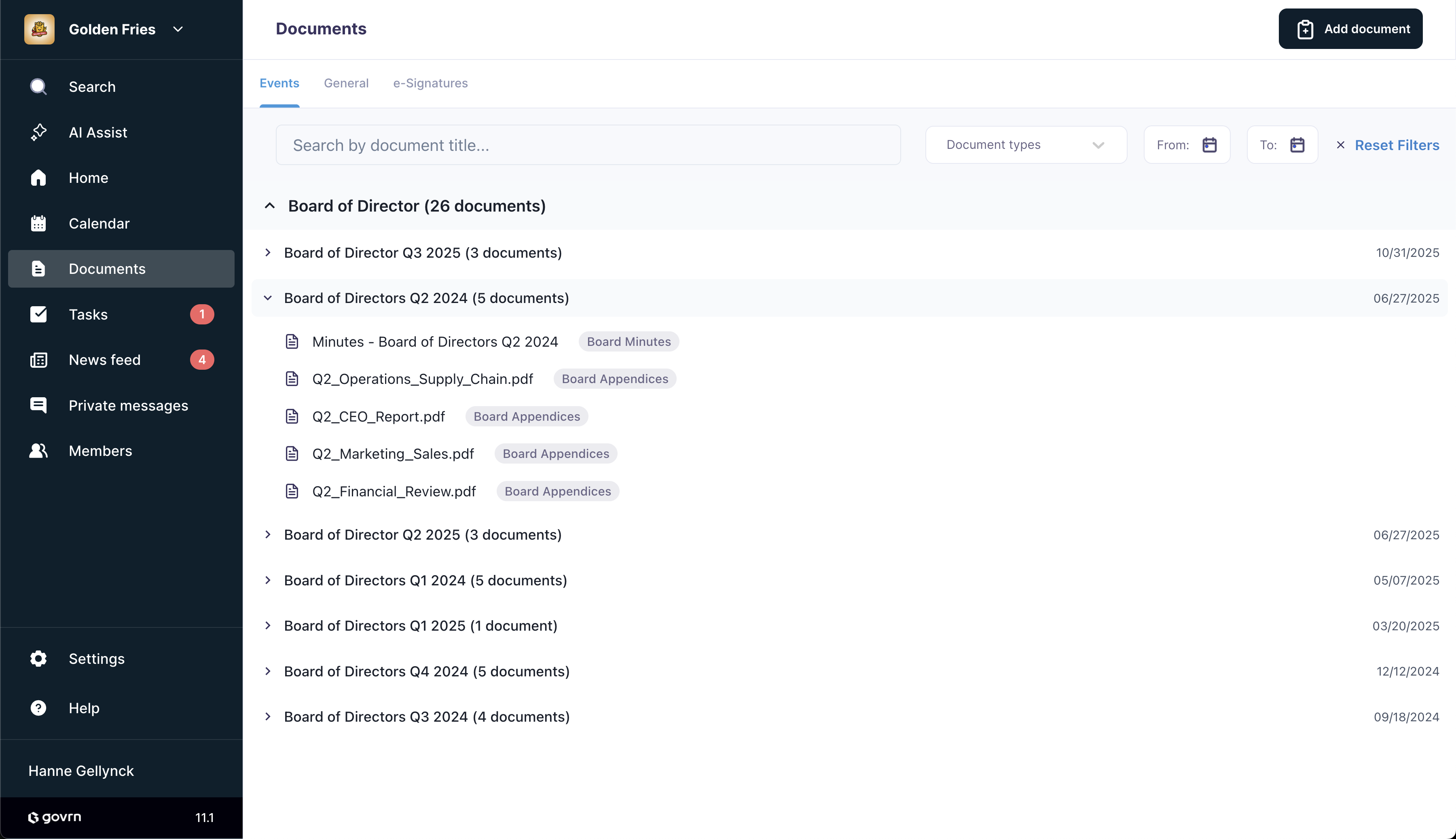
- 1Event Documents: Materials linked to specific meetings
- 2General Documents: Bylaws, SHA, and other permanent files
- 3Signed Documents: Items requiring your digital signature
- 4Draft Documents: Working versions and collaborative materials
Document Organization
Search and Filter
Use the search bar to quickly find documents:
- • Type "minutes" to see all meeting minutes
- • Search by document name or content
- • Filter by document type or date
- • Sort by relevance or creation date
Event Documents
Documents organized by meeting, including agendas, reports, and presentations.
General Documents
Permanent documents like bylaws, shareholder agreements, and governance policies.
Private Chat and Collaboration
Communicate securely with fellow board members:
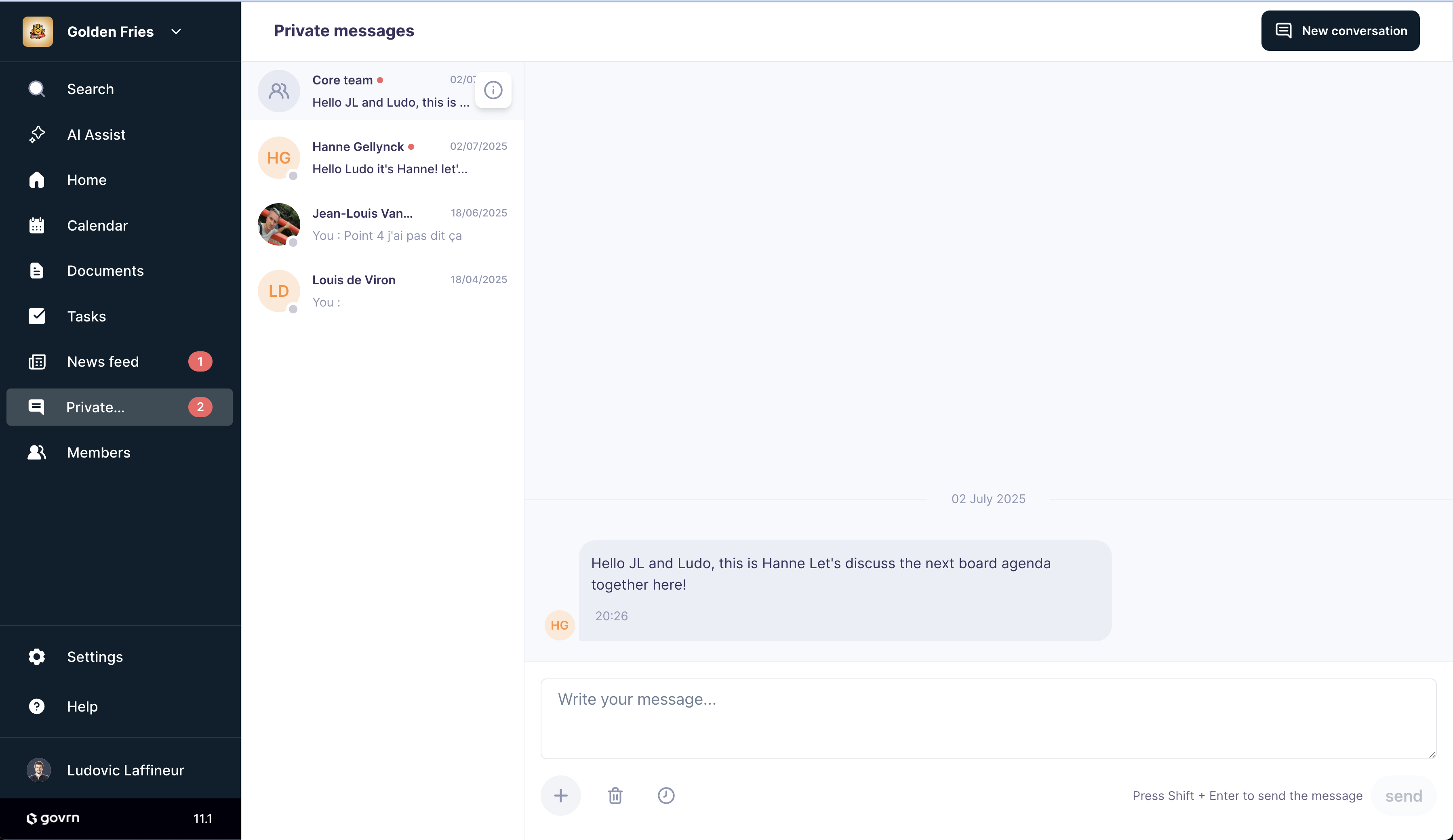
Chat Features
- Private Discussions: Start confidential conversations with individual board members without leaving the platform.
- Group Chats: Create focused discussion groups for committee work or specific topics.
- Secure Messaging: All communications are encrypted and remain within your board's secure environment.
Use group chats for committee discussions and private messages for sensitive topics that require discretion.
Quick Reference
Key Actions
- • Confirm meeting attendance early
- • Read board packs before meetings
- • Complete assigned tasks on time
- • Use private annotations for notes
Best Practices
- • Keep your profile information updated
- • Use search filters to find documents
- • Engage in board discussions via chat
- • Review past meeting materials
Ready to Get Started?
You now have everything you need to effectively use Govrn as a board member. If you need additional help or have questions about specific features, our support team is ready to assist.